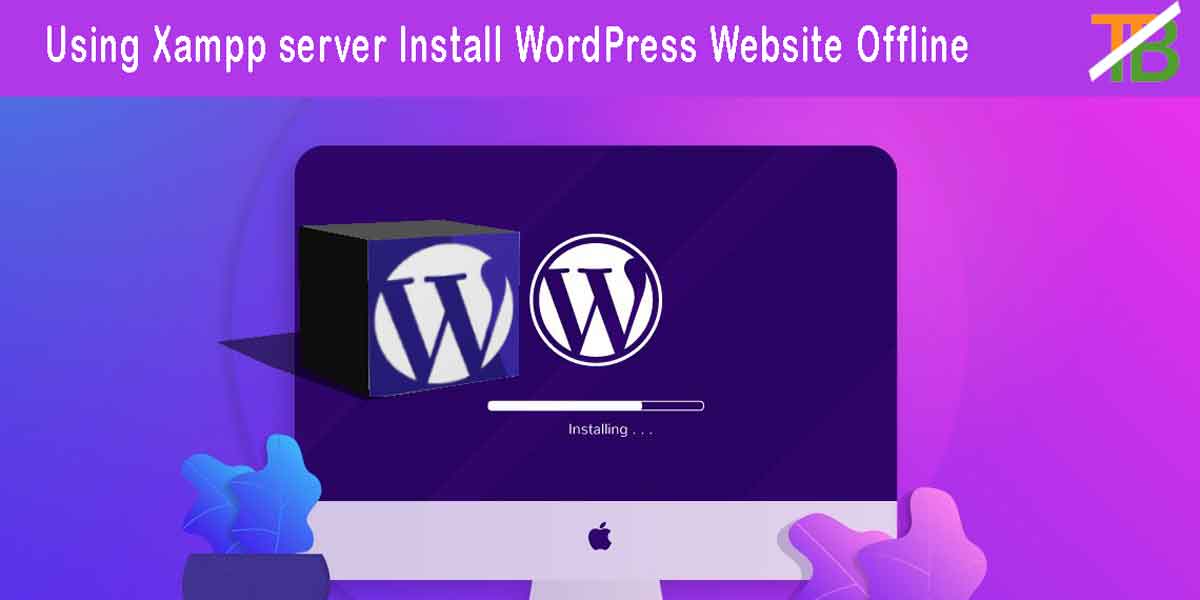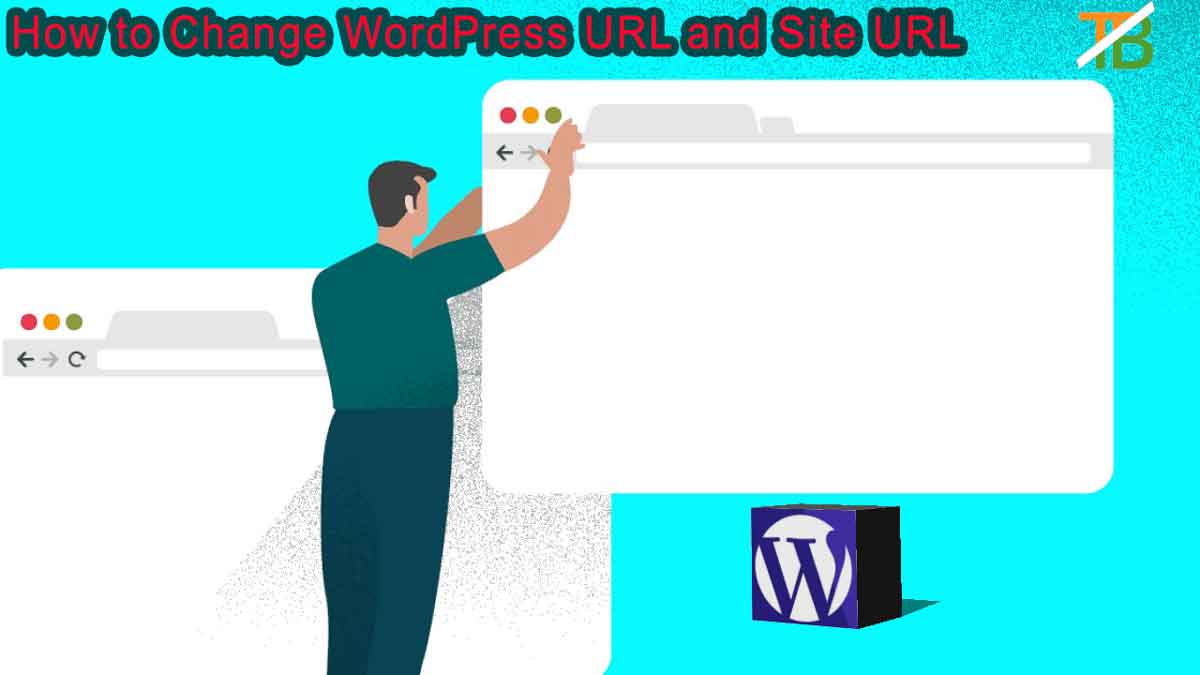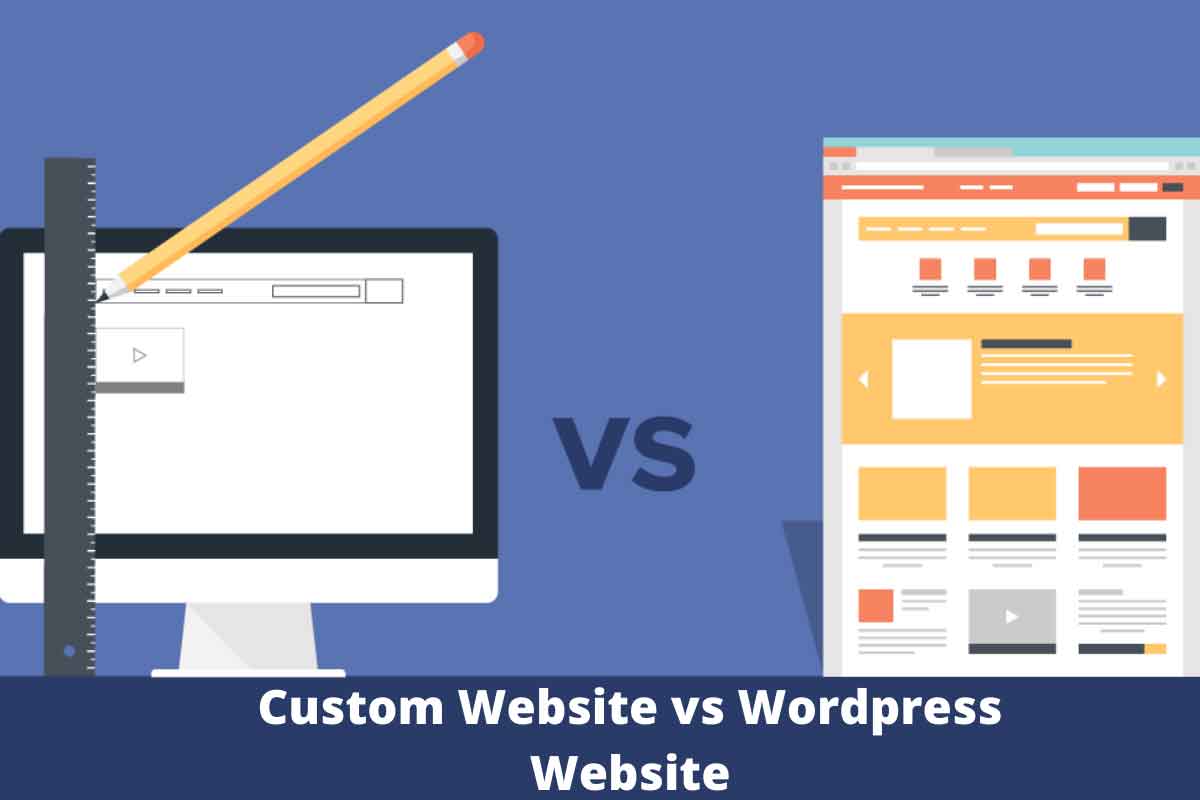What are the Advantages of creating WordPress Website Offline.
There are many benefits of creating a Offline WordPress Website.
Internet connection
No need for an internet connection because your site will run on an offline server in your computer. For example: If you are going on the road and your internet is very slow, then also you can work on your WordPress Website.
Domain name and Hosting
Without purchasing domain name and hosting you can create an offline website because here you will manually create domain names on the server and use the server database for hosting. Making domain names and databases are very easy you learn ahead in this article.
Learning Pattern
The learning patterns of online and offline WordPress websites are approximately the same. In the beginning WordPress Website Offline pattern will be right because you will have no money requirement for learning a WordPress.
Loading Time
Most important benefits of an offline WordPress website are that it has to work fast, because your server is running only on your local computer, not on another.
What is the XAMPP Server?
Xampp server supports many operating systems such as Mac, Windows and Linux because these are free open source server solution software. This software is mainly based on programming languages like Apache, Perl, PHP, MYSQL etc. Full form of Xampp is ‘X’ stands for Multi-platform, ‘A’ stands for Apache server, ‘M’ stands for MySQL, ‘P’ stands for PHP (Personal Home Page) and ‘P’ stands for Perl programming language.
How to Install Xampp Server on your Computer
Firstly you download the Xampp server on your computer from the official website. If you want to download Xampp then click this link ‘https://www.apachefriends.org/index.html’.
After downloading the Xampp server, If you want to install Xampp then accept its all conditions and click the ‘Next’ button. Now your Xampp server will be installed on your computer.
Start Apache and MySQL
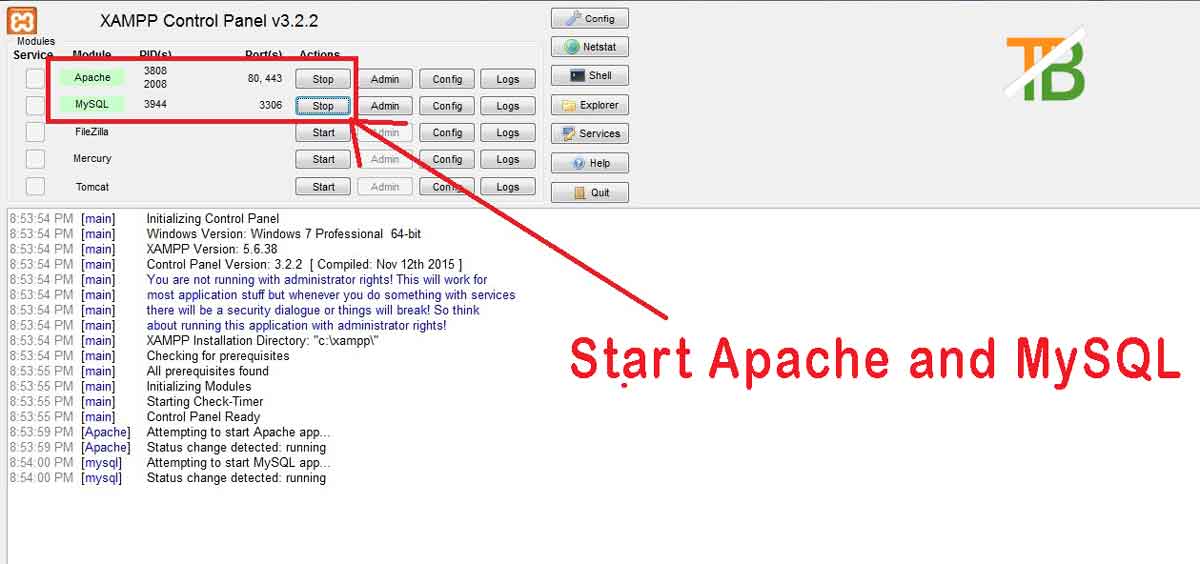
I hope you will have successfully installed the Xampp server on your computer. Now you open the Xampp server and click the “start” buttons of Apache and MySQL.
How to Download Offline WordPress on your Computer

Step by step guide of Offline WordPress Download for your Computer.
- Open any Browser in your computer.
- Go to the “WordPress.org” website.
- After arriving at this website you will see the “Get WordPress” button.
- Click the “Get WordPress” button.
- Now in front of you will open a new page of this website.
- Scroll down this page and click the “Download WordPress 5.3.2” button.
- Your Offline WordPress will be downloaded.
- This WordPress is used only for Offline WordPress Websites not online WordPress Websites.
How to Create a Database for your WordPress Website Offline.
Database is very important for all websites so we will discuss step by step in this paragraph. Now let’s start.
- First of all you open the Xampp server and start Apache and MySQL.
- In your browser go to “Address Bar” and write “localhost/phpmyadmin” and press the “Enter” button.
- Now in front of you “phpMyAdmin” page.
- In the left bar you will see the “New” button and click this button.
- After clicking this button in front of you will open a new window.
- In this window you will see the database name box.
- Enter your database name in this box.
- In the Last click the “Create” button and now your database is ready.
Using the Xampp Server Install WordPress for your Website
I hope your WordPress download and Xampp server install successfully, now a turn of your Offline WordPress Installing for your website by using Xampp server.
Setting of Offline WordPress File
- Your WordPress downloading file is “zipped file”.
- On this file “Right” click from your Mouse and press the “Extract all” button.
- After Extract this file in front of you will open a new “WordPress” file folder.
- Copy this file and paste in the “htdocs” file folder.
- Rename this file, for example: WordPressWebsiteOffline.
- Htdocs folder location is “C:\xampp”, this location by default in your computer.
Install Offline WordPress for your Website
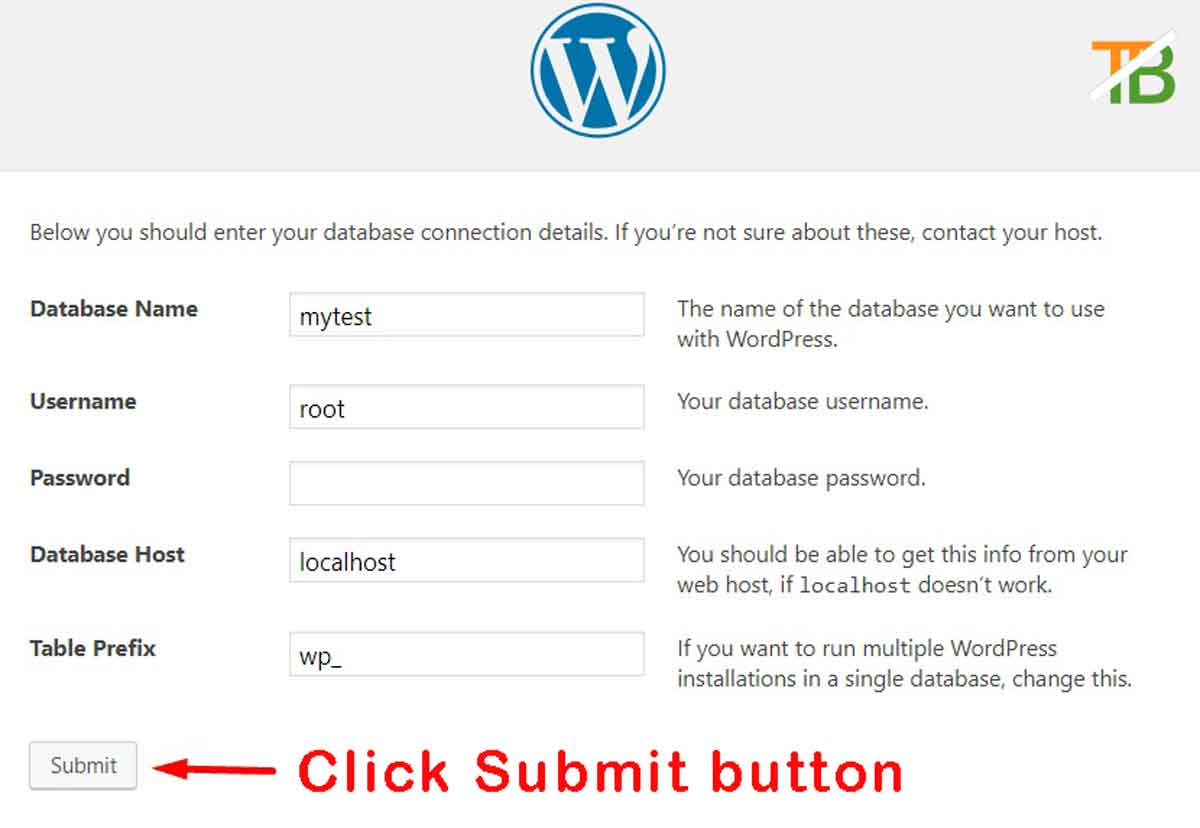
- Open Xampp server and start Apache and MySQL service.
- in your browser go to the URL bar, and write in this bar “localhost/WordPressWebsiteOffline”.
- Press the “Enter” button.
- Now in front of your WordPress setup page. Select language and click the “Continue” button.
- Click the “Let’s go” button after reading information.
- Write database name, which was created in its above database name.
- Type username “root” because your database username is root.
- The Password box will be left blank.
- In the database host box type “localhost” because your website is running on localhost.
- After filling these boxes click the “Submit” button.
- Click the “Run the installation” button.
- In the last type your Site Title, Username, Password, Your mail and click on the “Install WordPress” button.
- Now your WordPress Website Offline is ready.
How to Practice WordPress Website Offline
Many platforms you will have get for offline WordPress learning such as YouTube, android application etc. Below you will find some links to learn WordPress offline, click any links and learn WordPress..
YouTube links for WordPress Website Offline full course.
- https://www.youtube.com/watch?v=4zz_Kncg21w
- https://www.youtube.com/watch?v=GlLRYml8mCY.
- https://www.youtube.com/watch?v=JqgYnD4naQQ.
Offline Editor and Website Builder
Many editors and website builders in offline WordPress and these are almost free such as Classic Editor, Checkout field Editor Use Role Editor, Elementor website Builder, Visual Composer website Builder etc. The editor and website builder are helpful for practicing WordPress websites offline.
Ending of this Article
If you are creating a WordPress Website Offline then you have chosen the best option. Many of the advantages of making a WordPress Website Offline, Because you will not need internet connection, domain name and hosting this is absolutely free. If you want to make an Offline WordPress Website then follow the above steps. If you have any problem while creating an offline WordPress Website then write in the comment box.