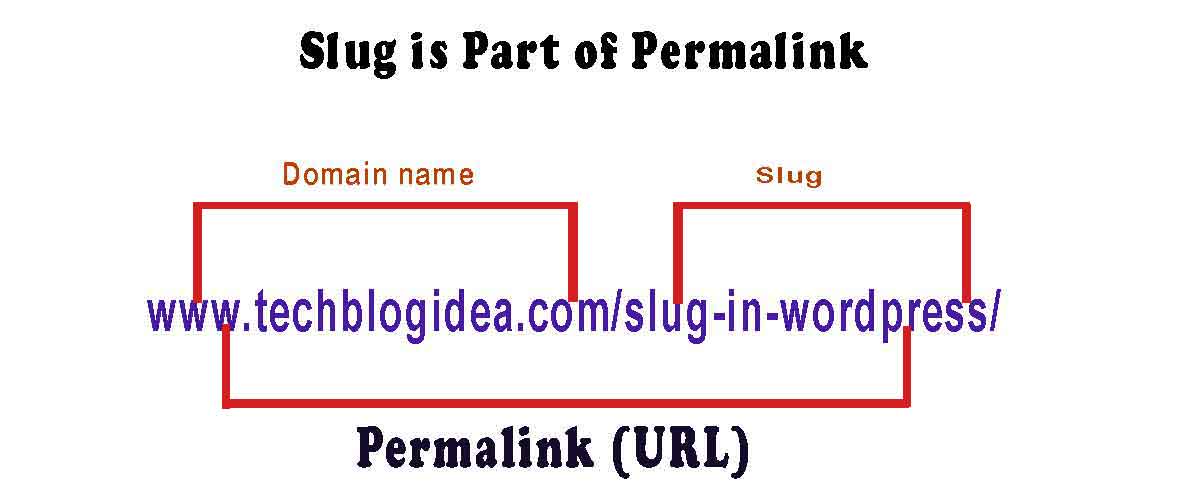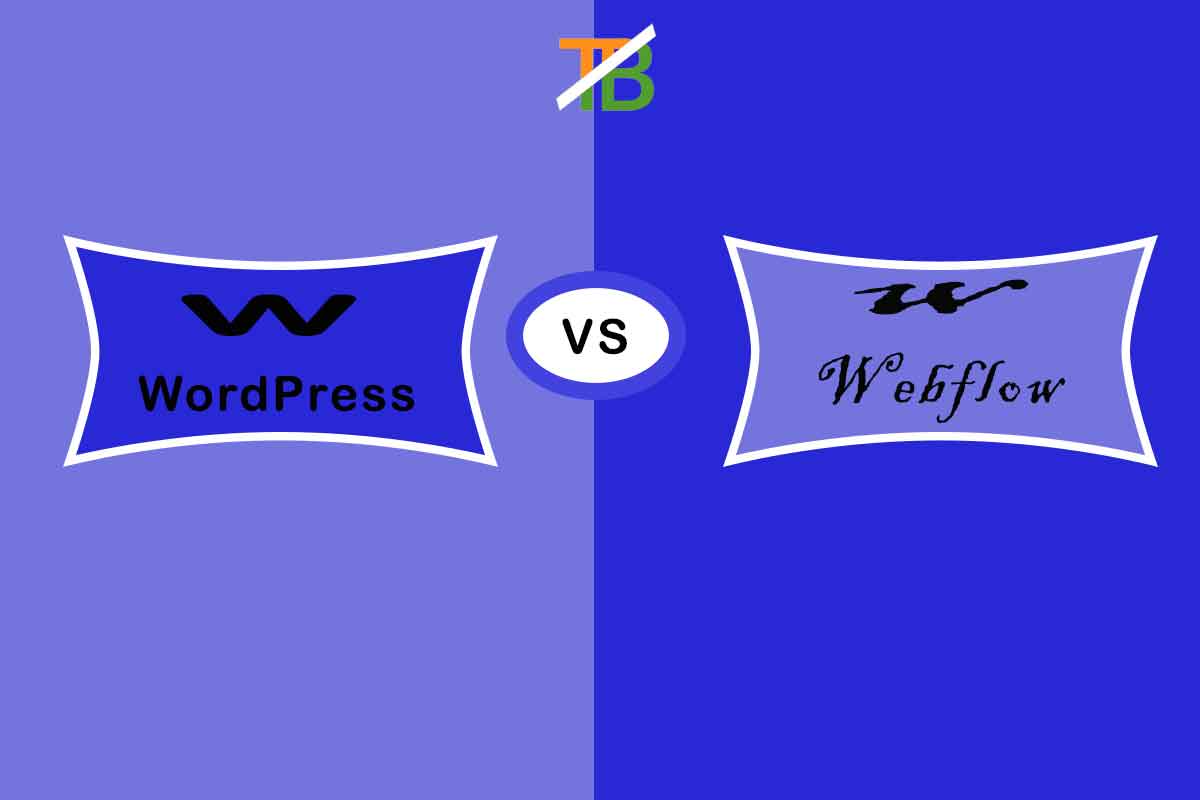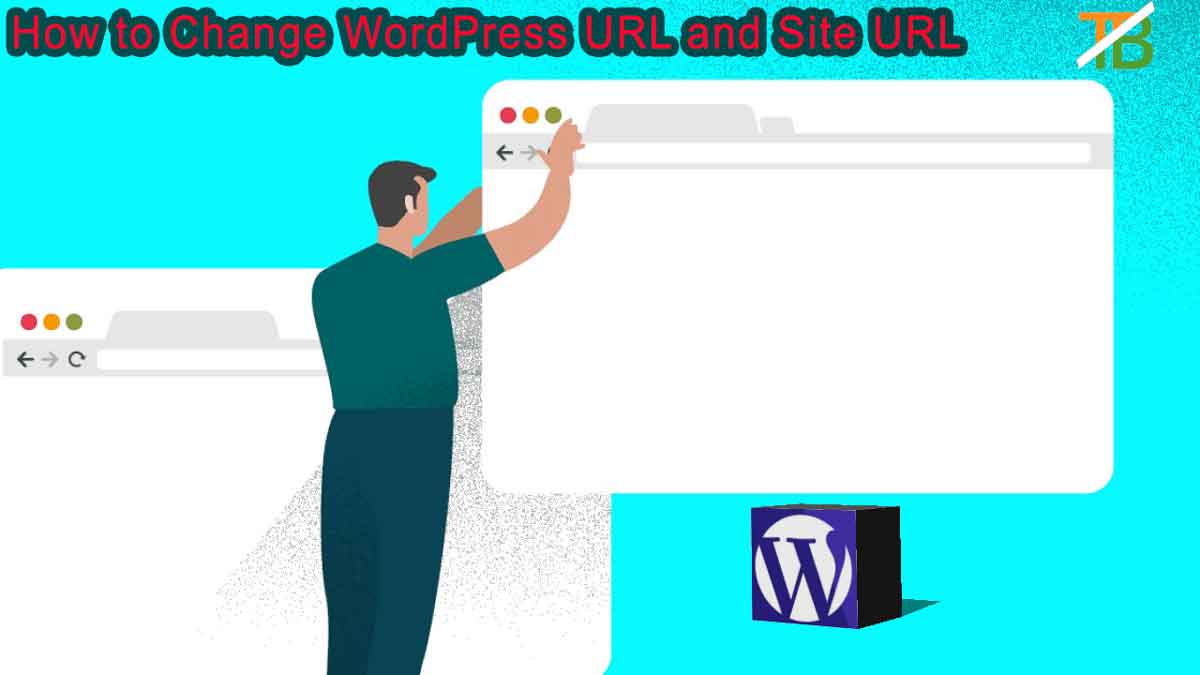Homepage in WordPress is the most essential part and front door of your website. If your homepage does not look good then you can edit the homepage layout. It is necessary to keep in mind that if your website homepage layout is bad then you can lose traffic. If your homepage is properly decorated and designed then you can attract a high amount of traffic.
In this article we will discuss about many ways of changing homepage layout. You can avoid html coding, and can adopt different methods for changing the layout of your homepage. Changing your homepage in WordPress is very simple because WordPress is a highly customization framework. In this tutorial we will cover many topics for homepage layout in WordPress site.
Let’s start
- How to set a Static Homepage layout in WordPress website .
- Two methods of changing your Homepage in WordPress.
- Change Layout of Homepage in WordPress Website Conclusion.
How to Set a Static Homepage Layout in WordPress websites
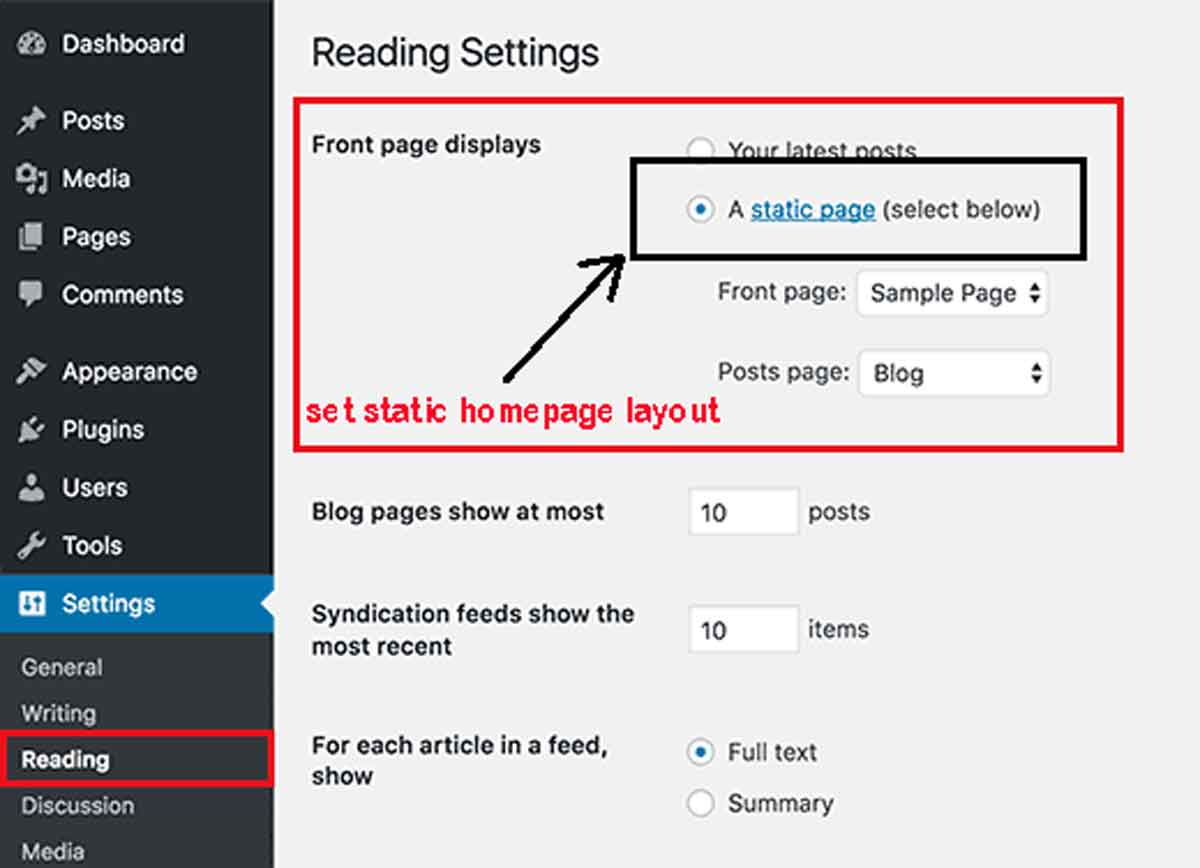
If you are creating a menu bar or adding a slider and product gallery on your homepage then changing the homepage to a static homepage is required. Setting up a static homepage is very easy. For doing this you have to follow a few steps.
- Open dashboard your homepage in WordPress.
- Go to the left menu bar hover over Pages and click Add new page this page is called ‘Homepage’.
- Create an add title and click on the publish button in your WordPress.
- After publishing this button go to settings from the dashboard.
- In settings you see the reading button and on click this button.
- After clicking the reading button firstly you will see it is called Front page displays.
- You will see the radio button and select “ a static page (select below)“ radio button.
- Next you choose the drop down menu of the homepage and choose your static page.
- After choosing the static page click save change button.
- Update your Homepage.
Two Methods of changing your Homepage layout in WordPress
Now we will discuss your page changing by designing and adding some content. You will look at two different tools for your changing homepage designing and content.
Method 1: Change Homepage layout in WordPress by use theme
If you are starting a big or small business then you need an attractive website design of your business. We will discuss two ways for your website to change theme design. First of all, the simplest way is to change the actual theme of your website and second is that the actual theme of your website can be customized. Now we will discuss how you can customize your theme.
Now let’s start a customized theme with a customizer.
- Firstly you are going to the admin dashboard in WordPress.
- Hover “Appearance” option and you see a customized option click this option.
- After clicking the customize option the customizer will provide you with a live preview of the install theme on your website.
- Edit the homepage layout.
- After editing click the “Published” button then you will get a change of your homepage layout in the website.
When you change your theme then you will meet a different option for changing the theme. Use the menu tab and click blue pencil to edit the theme.
Method 2 : Edit your Homepage layout with Elementor Website Builder in WordPress
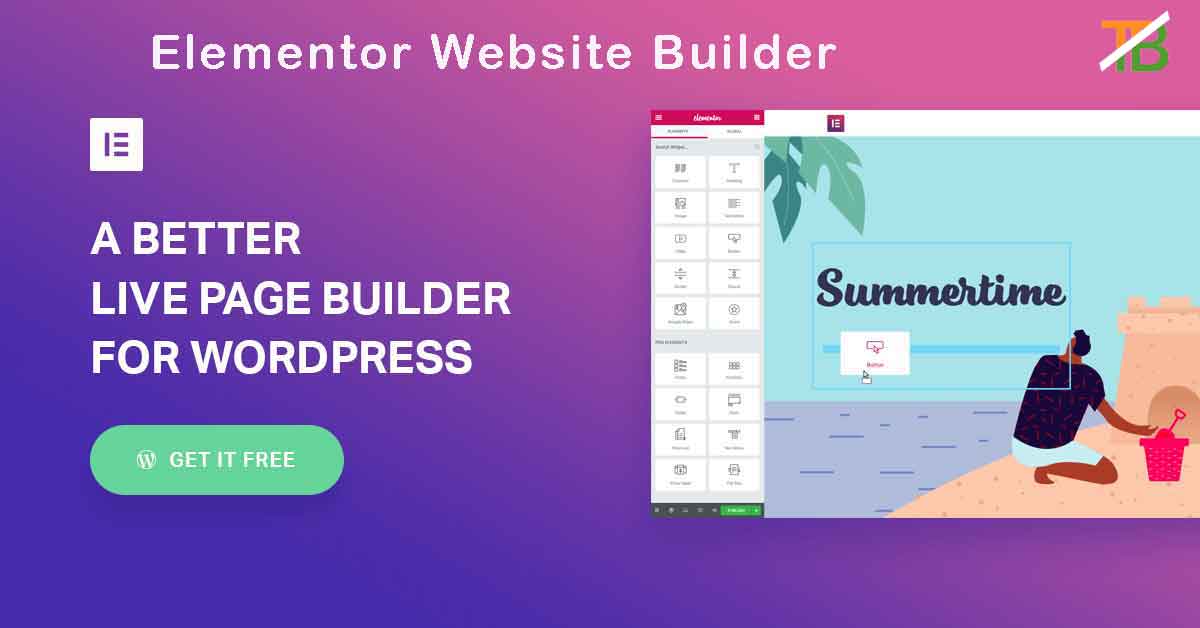
Now we will talk about Elementor Website Builder. with this page builder, you can change all pages in your website, not the homepage. Elementor is one the best page builders in WordPress and its use is very simple. This page builder will get you paid and free both options. According to Elementor Website Builder 5+ million people have actively installed in WordPress. If you are download Elementor Website Builder than click this link https://wordpress.org/plugins/elementor.
Now let’s start installing a free version in WordPress.
- Go to the admin dashboard.
- Choose the “Plugins” option and click the “Add new” option.
- You will see many plugins, but you type “Elementor Website Builder” in the search plugins text box.
- After searching these plugins you click the “Install Now” button.
- After installing you click the “Activate” button.
- Now “Elementor Website Builder” is activated on your WordPress website.
Frequently Asked Question
Q1. How to change layout of Homepage in WordPress
Many methods of changing homepage layout in WordPress
- Edit your homepage layout with Elementor Website Builder in WordPress.
- Change homepage layout in WordPress by using theme.
- Set static homepage layout in WordPress.
Change layout of Homepage in WordPress Website Conclusion
Now, you will have known about changing the Homepage layout in WordPress. It helps the good impression in front of the visitors about your company and service because it is an essential part of your website. Then you go now and change the homepage design as you wish after choosing any methods.